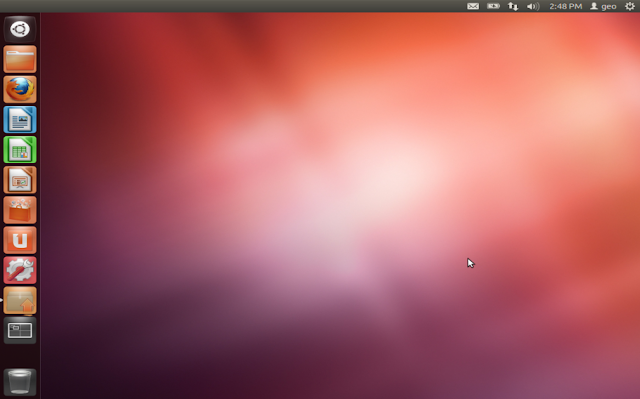So you have decided to start your own business. You have purchased brand new computers for every office and cubicle in your business headquarters. Now you realize that the new PCs you just purchased need software which is critical for your business such as word processors, email clients, accounting software and other software you need to run your business. Depending on the size of your business you have just spent thousands if not millions, that is a huge chunk off your bottom line. Because technology moves so fast two years later all the proprietary software you have purchased needs to be upgraded if you don't want your business to stay behind and you must spend again.
Unfortunately this scenario does happen quite. Many businesses must face the question whether to upgrade and lose a huge chunk off their bottom line, or stay behind the pack with outdated software that no longer has any support which in the long run may cost you more.
Fortunately Free Open Source Software (FOSS) can help businesses of any size keep up with technology at little to no cost. The following is a list of proprietary software and its Free Open Source counterparts.
Microsoft Windows – Cost to upgrade to Windows 7 starts at $119.99 according to their website. A Linux OS will cost you nothing.
Ubuntu and
Linux Mint are perfect for daily business use and are also good for those making the switch from Windows.
Microsoft Office – Cost to upgrade starts at $119.99 for 1 PC.
LibreOffice on the other hand will cost you nothing and you can install it on as many PCs as you like.
LibreOffice offers the same productivity tools offered by Microsoft Office. It includes a word processor, a spreadsheet program, a multimedia presentation program and more. Documents and work you create using the
LibreOffice products can be saved in the format of its MS Office counterpart for easy sharing and compatibility.
MS Outlook – You must own MS Office Home & Business or better to get it.
Mozilla's Thunderbird is free and Open Source. With the help of some useful add-ons you will be able to do almost if not all the things you now do with MS Outlook.
QuickBooks – Starts at $183.95 to upgrade.
GnuCash is free and Open Source and can handle most of your business's daily accounting tasks.
Although these are just four of the most basic needs of any business, you can find an Open Source alternative to just about any proprietary software out there.
Open Source software can also help your business achieve a more professional look. Imagine you wanted to brand all software used within your company with your business's logo, good luck doing that with any Microsoft products. Because Open Source software allows you to modify it to fit your business needs you can add your company's brand so that each time your employees open up any software they will be reminded that they are part of a stable and professional company. You can even modify a Linux distro like
Ubuntu, with your brand and configure it to fit your needs, you just cannot do that with any proprietary operating systems.
Open Source software is community driven. Because the source code is open to the scrutiny of the demanding eyes of its users, bugs and security vulnerabilities are quickly discovered and patched while with proprietary software you just have to hope that things get fixed or even noticed. As a business you want software that is secure, reliable and cost you as little as possible. This is what makes the use of Free and Open Source Software a good idea for your business.